Introduction
This blog offers RSS (Really Simple Syndication) support, a technology that I find really neat and useful but, unfortunately, it’s not as widely used as it once was.
RSS feeds allow you to subscribe to updates from your favorite websites, blogs, and news sources, aggregating content in one convenient place.
Better yet, they do so without requiring account registration, algorithms trying to hook you, or compromising your privacy. This makes them an excellent choice for those who prioritize a personalized and secure browsing experience, free from the distractions and data concerns prevalent in modern web platforms.
To subscribe to a site with RSS support, you only need an RSS client of some sort. It’s free, easy, and allows you to keep up with content you enjoy without losing your privacy.
How To Use RSS Feeds
The first step in subscribing to a website is locating its RSS feed, which is essentially an XML file with a particular schema that is constantly updated to include the information about the latest content. This file contains metadata such as titles, summaries, publication dates, and links to the full content of new articles or posts.
The URL of this XML file can usually be found by clicking on the RSS icons on a website, which often look like a small orange square with white radio waves or a similar icon.
For this blog, you can find the RSS icon on the posts listing page.
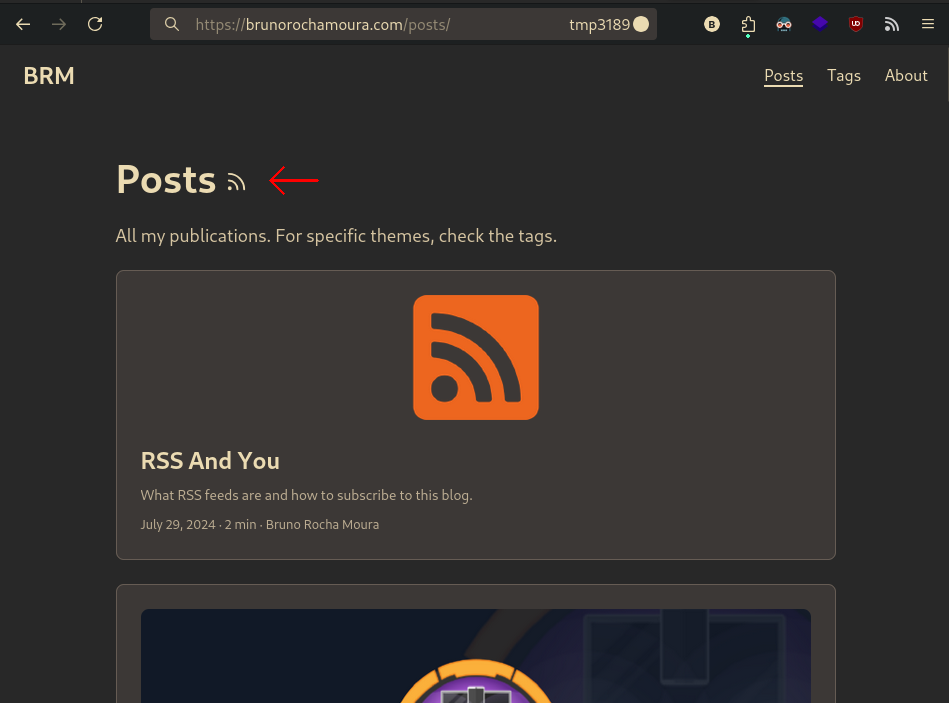
RSS icon on the post listings page.
Clicking on the icon will redirect you to the URL of the RSS feed XML file.
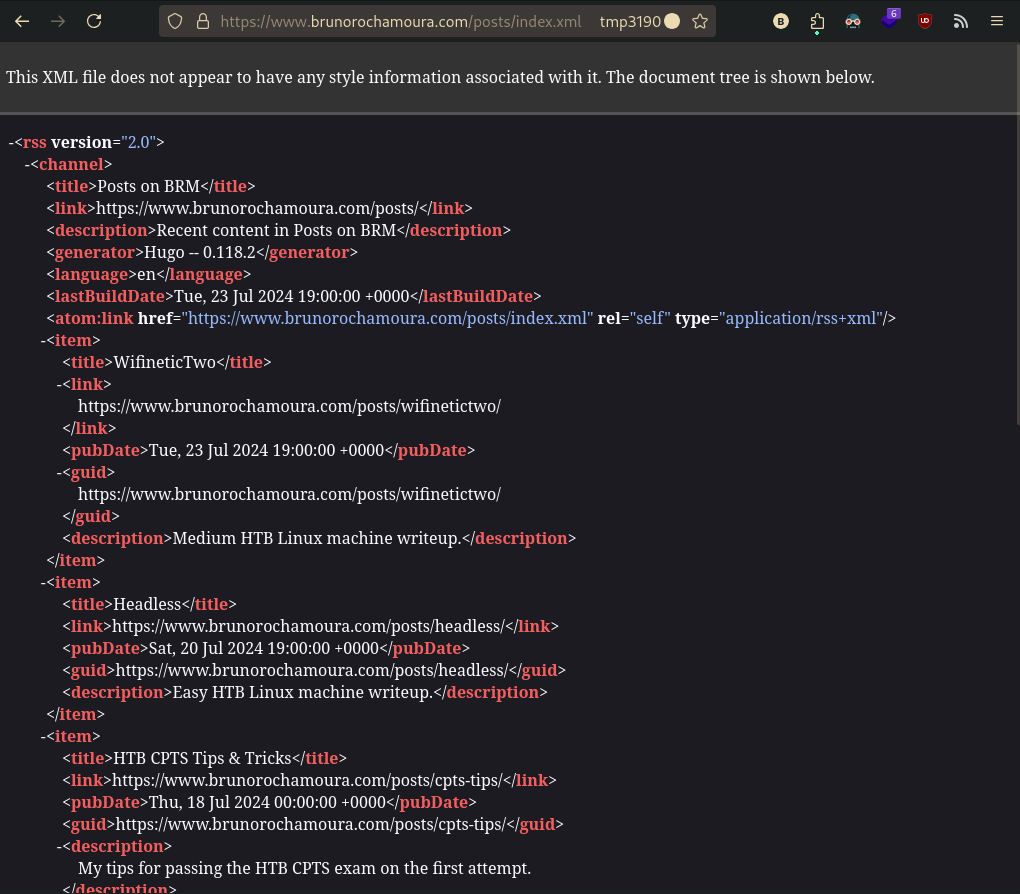
XML file containing the RSS feed.
In addition, you can also get an RSS feed specifically for posts with a particular tag by clicking on the RSS feed icon on the tag-specific post listing page.
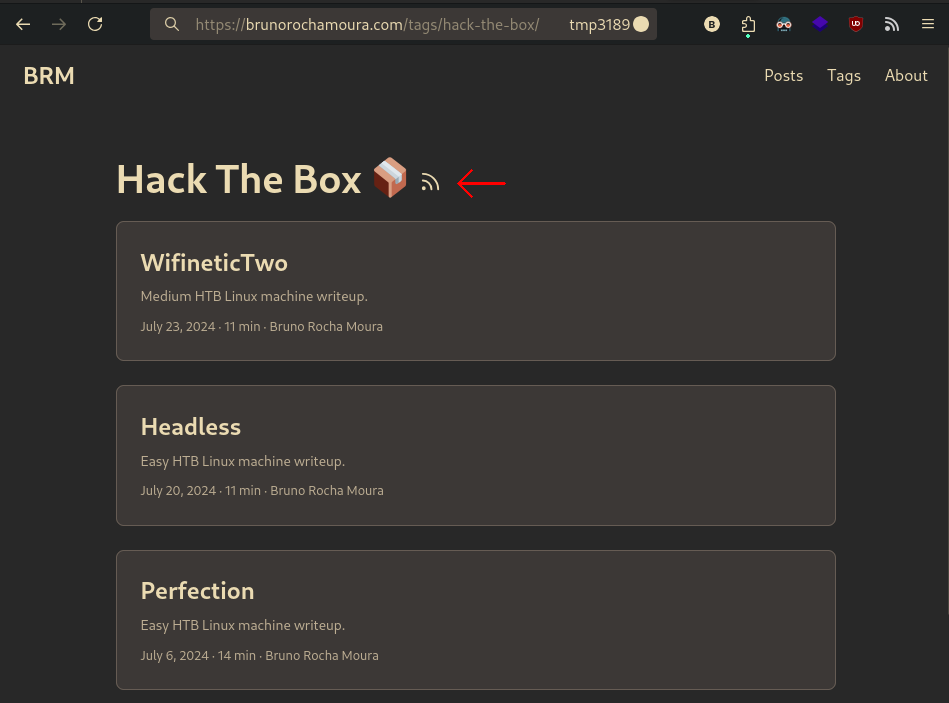
RSS icon on the post listings page.
Once you have the URL, you can copy it and paste it into your chosen RSS reader to start receiving updates from the site.
Personally, I use and recommend the Easy RSS Firefox extension because it provides convenient notifications for blog posts directly in my browser. I like it for its simplicity and open-source nature. However, there are a million different RSS reader extensions available for various browsers, so feel free to choose one that best suits your needs.
To subscribe to an RSS feed using Easy RSS, follow these steps:
- Click on the gear icon
- Select “Add New Feed,”
- Paste the URL of the XML file and press Enter.

How to add an RSS feed on Easy RSS.
That’s it, you’re all set! The RSS client will regularly check the XML file for each feed you’ve subscribed to (by default, Easy RSS checks every five minutes) to see if there are any new posts. If there are, you’ll receive a notification. Clicking will redirect to the blog post.
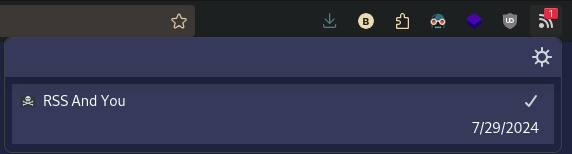
Receiving new post notification.
I hope you’ll take this opportunity to subscribe to my blog and receive notifications for new posts!
